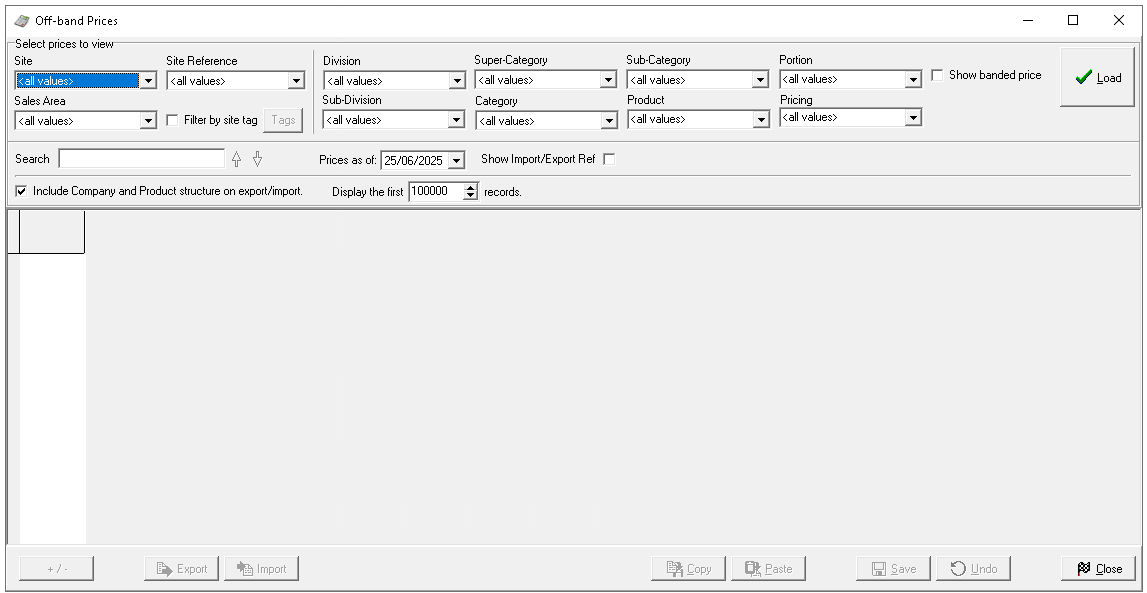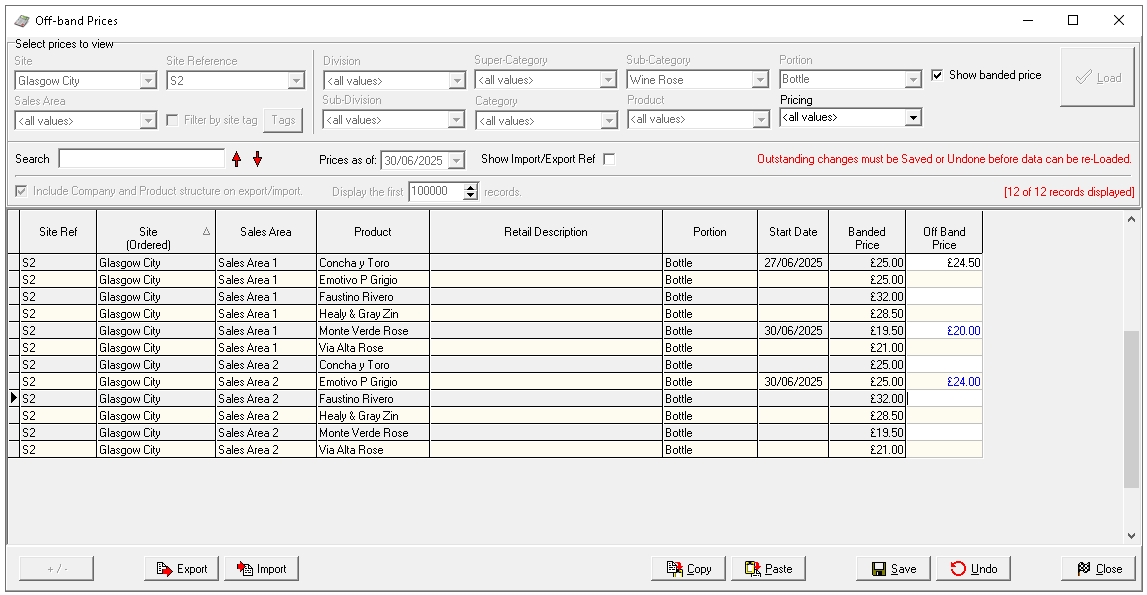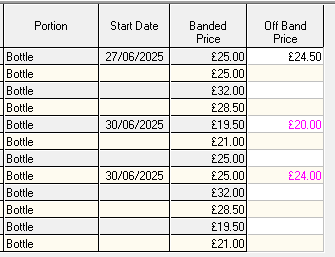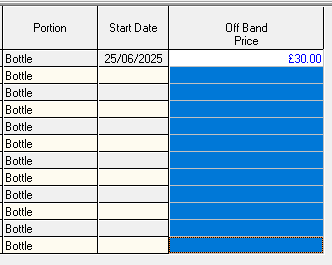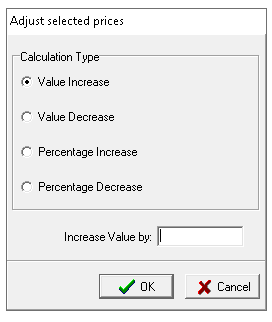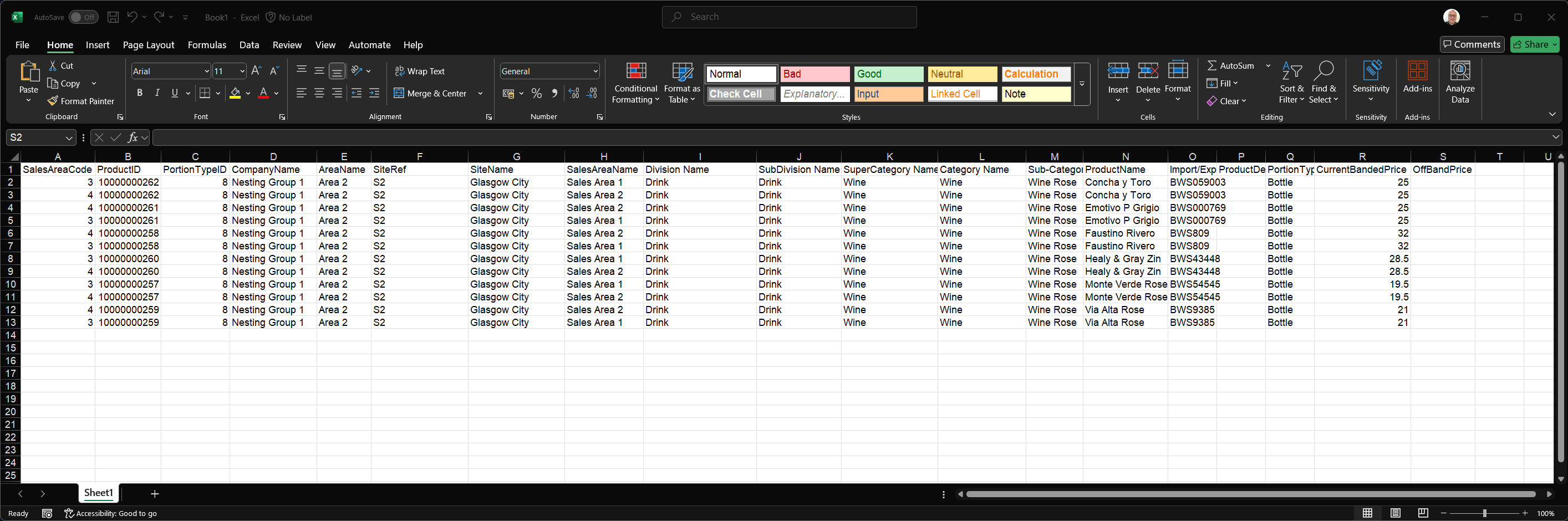There may be occasions when specific items require alternative pricing at certain locations. While most products may remain on their standard banded prices, selected items might need to be priced differently. This is where off band pricing becomes useful. It allows individual products to be assigned a special price for specific sites and sales areas, with a defined start date. Multiple dates can also be set to enable gradual price changes over time.
Off Band Pricing Topics
Loading Off Band Pricing
Follow these steps to load off band pricing:
-
Select site Filters to apply before loading, choose one or more of the following
-
Site
-
Sales Area
The sales area filter requires a selection to be made from the site -
Site Reference
-
Filter by Tags
Zonal recommends using tags to efficiently load multiple sites across the estate that share the same off band pricing. Refer to the tag creation guide for more information-
Select the check box Filter by Site Tag | click Tags
-
Choose the required tags | click OK
-
-
-
Select product related Filters to apply before loading, choose one or more of the following
-
Division
-
Sub Division
-
Super Category
-
Category
-
Subcategory
When selecting from the product structure, lower levels are automatically filtered. For example, choosing a 'Food' division will automatically narrow down the available options in the subsequent structure levels -
Portion
-
Product
-
Pricing
-
Priced Only
-
Unpriced Only
-
-
-
Set if Show Banded Price and Import / Export Ref are to be displayed
-
Select the start date for off band pricing using the Prices As Of calendar | click Create New and choose the future date
-
Click Load
Managing Prices
Relevant products will be displayed based on the selected filters, allowing prices to be added or updated as needed.
Follow these steps to manage prices:
-
In the grid click into the off band price cell and enter the required price for each product / portion
The start date column will automatically populate based on the date selected
If there are existing off band prices from a earlier date these will be displayed with the start date that was previously set and can be updated as required
Clicking 'Undo' will revert prices to their original state before off band prices were loaded -
Click Save
Ending Off Band Prices
Off band prices will continue from the start date set until they are ended.
Follow these steps to end off band prices:
-
Select the required Site, Sales Area and Product filters
-
Set the Date from Prices As Of calendar | click Create New and choose the required date
-
Click Load
-
Delete the prices from the Off Band Price column
-
Click Save
Prices on the given date will revert to their normal banded price
Other Pricing Options
Copying Prices
Follow these steps to copy a price to multiple products:
-
Click into the off band price cell to be copied
-
Click Copy
-
Click into the next cell where prices are to be pasted, keep the mouse button clicked and drag down the column, release the mouse and prices will be selected
-
Click Paste
-
Click Save
Bulk Adjust Prices
Follow these steps to use the bulk adjust prices option:
-
Make a selection of prices in the off band price column
-
Click + / -
-
Choose an option
-
Value Increase
-
Value Decrease
-
Percentage Increase
-
Percentage Decrease
-
-
Enter the Monetary or Percentage Value
-
Click OK
Prices will update based on the option selected and value entered -
Click Save
Export / Import Prices
As an alternative to managing price changes directly within off band pricing grid, the data can be exported to a spread sheet, adjusted as needed, and then re-imported into the system.
Follow these steps to export / import price changes:
-
Load the off band pricing grid with the required sites, sales areas and products (and date) that need prices changes
-
Click Export
-
Open Microsoft Excel or equivalent spread sheet and Paste the price information
Additional columns will be displayed when pasted into the spread sheet compared to viewing the price matrix -
Update the prices in the off band price columns as required
Care should be taken not to change any data in the columns A-R as this information is needed when re-importing back to off band prices, any changes could cause the import to fail -
Copy all rows and columns of the off band pricing data
-
Load off band prices with same data that matched the original export
-
Click Import
-
Click Save